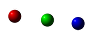How to Interpret Statistics on your Web site
If PCA hosts your Web site, you can access your stats by going to: www.yourwebsite.com/stats. For instance if you had a company called widgetcompany, you would go to www.widgetcompany.com/stats. Log in using the username and password we have provided. If you don’t have that, please email info@pcawebdesign.com and we will send it to you.
Below is an explanation of what the various reports mean.
General Summary
The General Summary provides the user with a brief snapshot of overall site statistics for the specified period. Key Metrics are the number of requests (the total number of files downloaded, including graphics); the number of requests for pages (just counting the various pages on your site); the number of distinct hosts (the number of different computers requests have come from); and the amount of data transferred in bytes. Bear in mind that one user can generate many requests by viewing lots of different pages or images, or by viewing the same page many times.
Distinct hosts served
Basically, how many different people visited your site. The number can be a little deceiving though, as customers of some large ISPs (e.g. AOL), go through a proxy server. As a result, a large number of visitors may be represented as a small number of distinct hosts.
Successful requests
The number of times someone succeeded in accessing any file at your site.
Successful requests for pages
The number of times someone succeeded in accessing a “page” file at your site (files ending in .html, .htm, .php, .cgi, etc…)
Failed requests
The number of times someone attempted to access a file from your site, but for whatever reason, was unsuccessful.
Redirected requests
The number of times a visitor attempted to access a particular file, but was redirected to a different one by the server.
Two main reasons this happens are: the visitor has incorrectly requested a directory name without the following slash: eg; a request for www.yourdomain.com/yourdirectory (the incorrect name) returns www.yourdomain.com/yourdirectory/ (the correct name) “Click-thru” banner ads can also cause a request to be redirected. Distinct files requested – How many files (pages, pictures, programs, etc.) were requested from your site.
Time Reports
These reports relate to requests for each specified timeframe.
Host Reports
Shows all the individual computers that accessed information on your website.
Domain Report
Lists the individual countries where computers accessed information on your website from.
Organization Report
Lists the organizations, institutions and ISPs which the computers that accessed information were registered under.
Host Redirection Report & Host Failure Report
Listing of all computers which went through redirects and errors.
The Request Report
Listing of all the files / pages that were downloaded from your website over the specified time period.
The Directory Report
Listing of the Directories from which files were downloaded from.
The Redirection Report
Listing of all the files that ended in redirections
The Failure Report
Listing of filenames which caused error
The Referrer Report & The Referring Site Report
Pages that have linked to your files and the servers those referrers were on.
The Search Query Report and the Search Word Report
Listing of the terms users have entered to find your website on Search Engines.
The User Report
A listing of all the users who have visited your site over the specified time period – if your website requires users to authenticate themselves (login) their username will appear otherwise the user’s cookie will be displayed.
The Status Code Report
Listing of each of the HTTP Status Codes you have had.
File type report
The number of times each file type (ie; image, page, etc.) was requested from your site.
File size report
The number of times a file within a certain size range (ie 1-10 MB) was accessed. A good way of tracking bandwidth use.
Operating System Report
A list of operating systems used by people visiting your site (ie; Windows, Linux, NT, etc.) Sorted by number of requests.