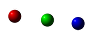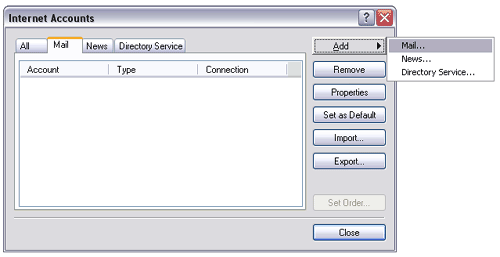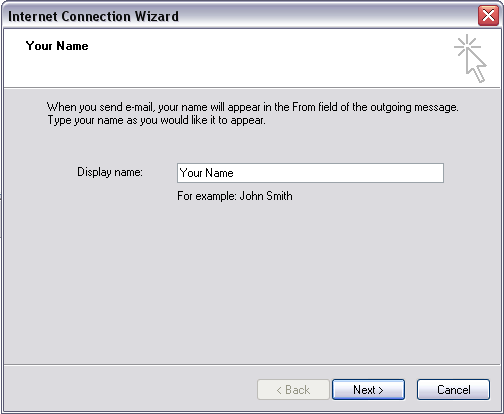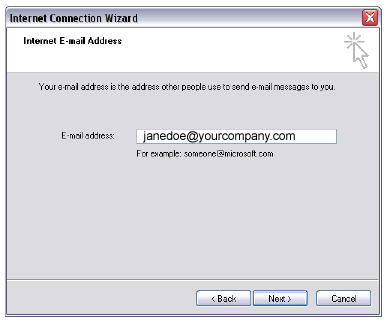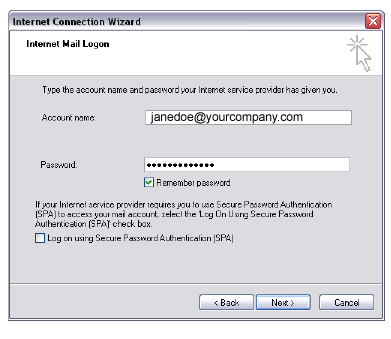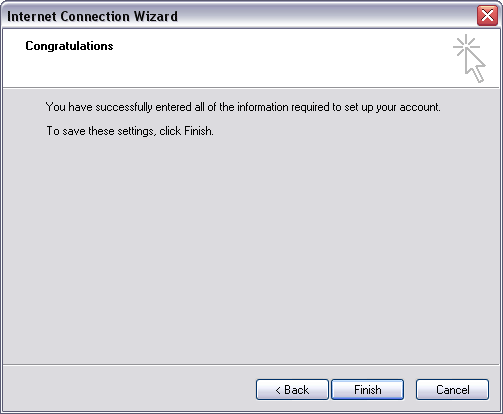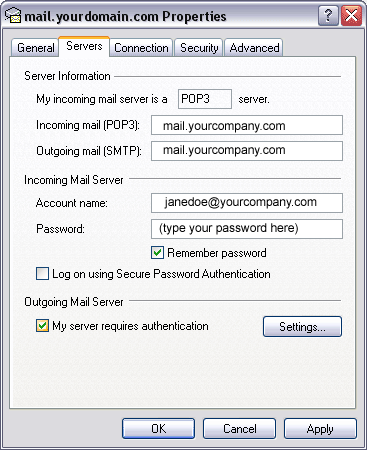How to set up Outlook Express (POP3) to access email:
1. Open Outlook Express.
2. From the Tools menu, select Accounts
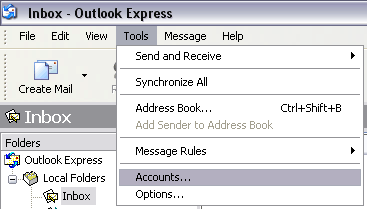
3. Click the Add button and select the Mail… option:
4. Type your name in the space provided, and click the Next button:
5. Type in email address you are creating the account for, and click the Next button:
6. Make sure POP3 is selected in the drop-down box, and then fill in the incoming and outgoing mail server information. Both will be mail. followed by your domain name. Click the Next button when you are done:
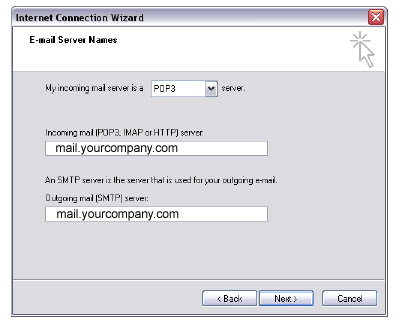
7. Type your account name in the space provided. This may or may not be an automatically-assigned name, like the example shown in the screenshot. Type in your password, check the Remember password check box, and click the Next button:
8. Click the Finish button.
9. Make sure the new account is highlighted, and click the Properties button:
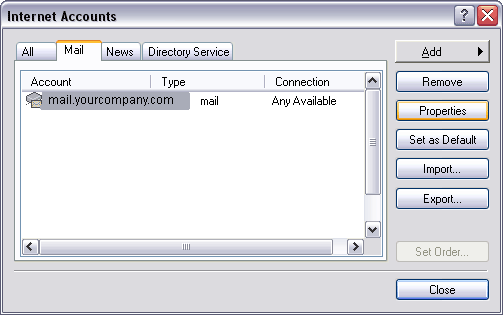
10. On the Servers tab, put a check by My server requires authentication:
11. Click the Apply button and close the Internet Accounts window. Outlook Express is now setup to send and receive email.
Port 587 is the alternate for (blocked) port 25
On the Advanced tab, change port 25 to 587, if your ISP blocks port 25.
It is the alternate port that DreamHost apparently makes available, just for that case.