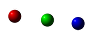How to set up Outlook (POP3) to access email:
1. Open Outlook.
2. Click on File then choose Add New
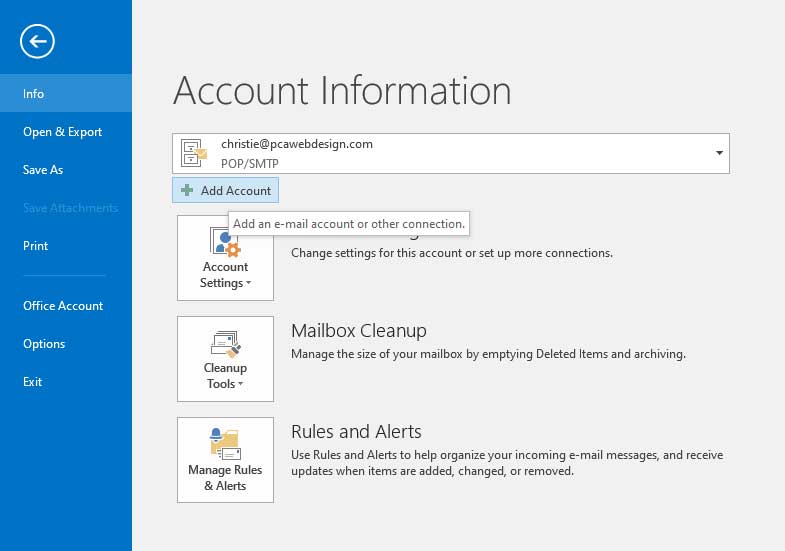
Choose Manual set up or other types of servers!!!!
Then NEXT.
Then choose POP/iMap.
Then NEXT.
On the next page fill out like this; using the information below as an example:
Your Name: Enter your first and last name
E-mail Address: yourname@yourcompany.com
Account Type: POP3
Server Information: Incoming mail server (POP3) – mail.yourcompany.com
Outgoing mail server (SMTP) – smtp.dreamhost.com (do NOT change to your domain)
Login Information
User Name – fill in your user name which is your full email address
Password – the password provided by PCA
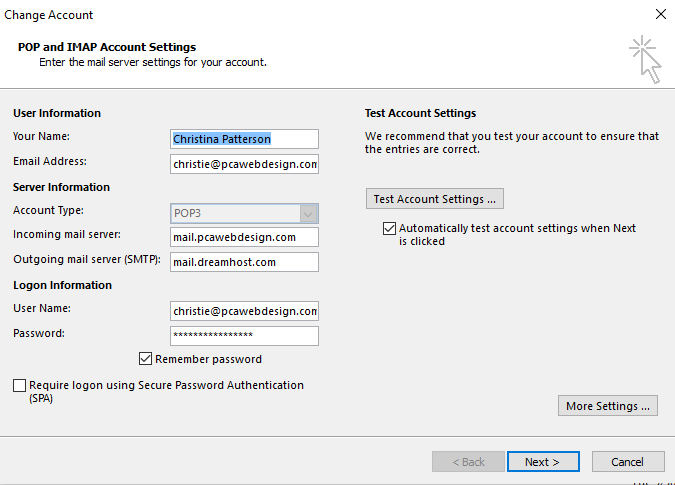
Then click on More Settings.
“Outgoing Server” tab, make sure the box is checked that says “My outgoing server (SMTP) requires authentication and click “OK.”
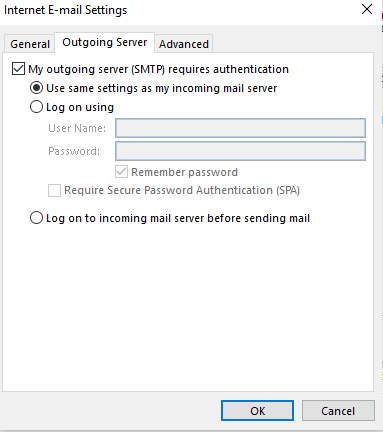
Then on the Advanced tab use these settings.
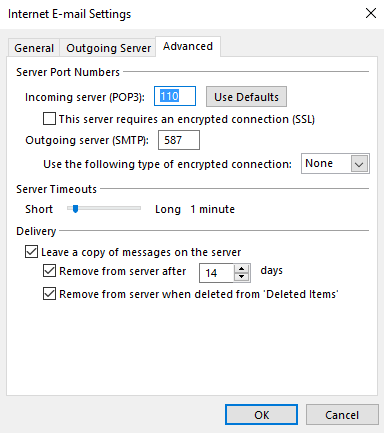
Click okay, then finish.